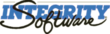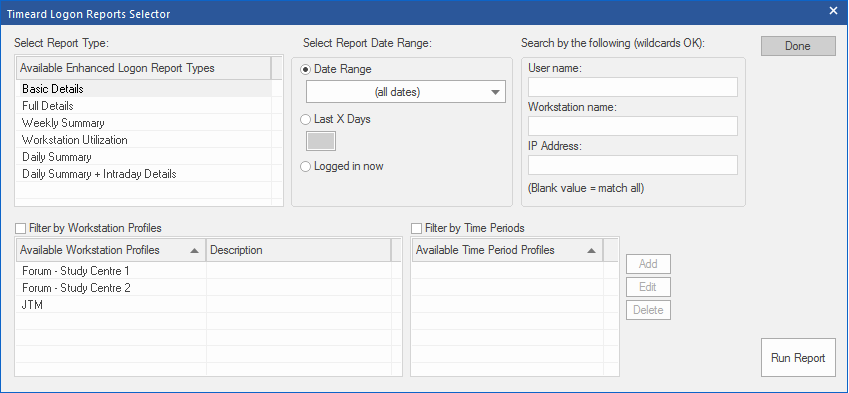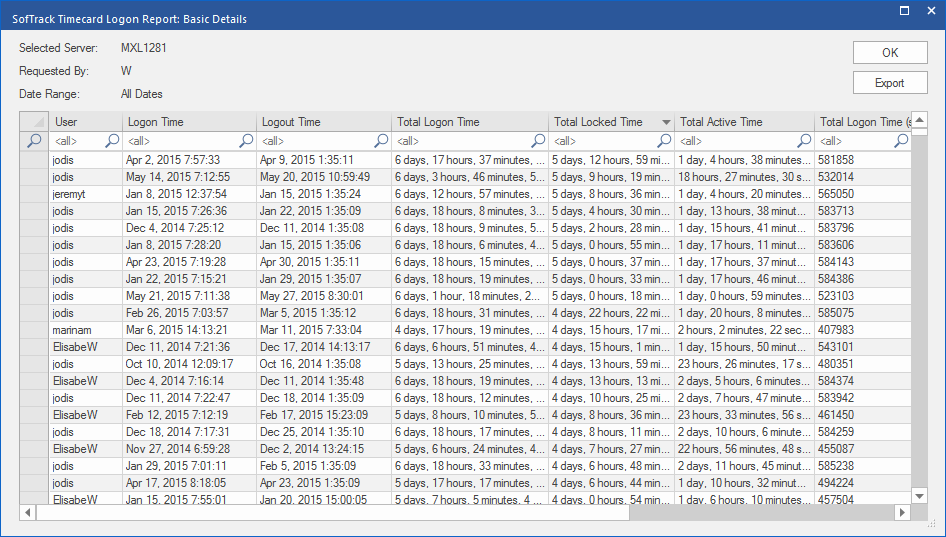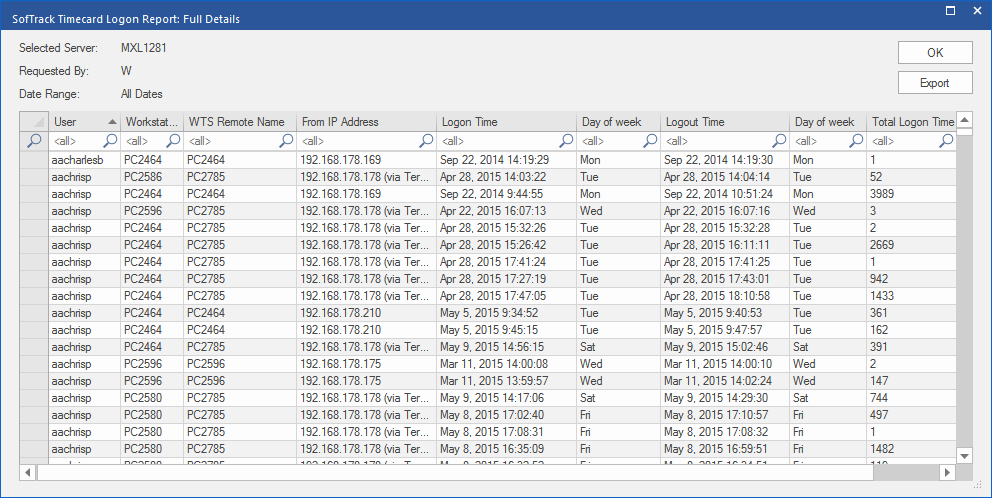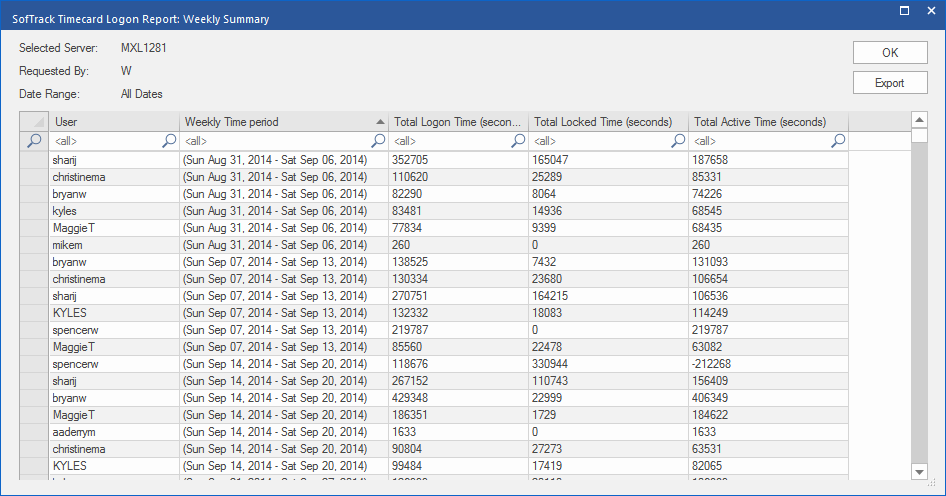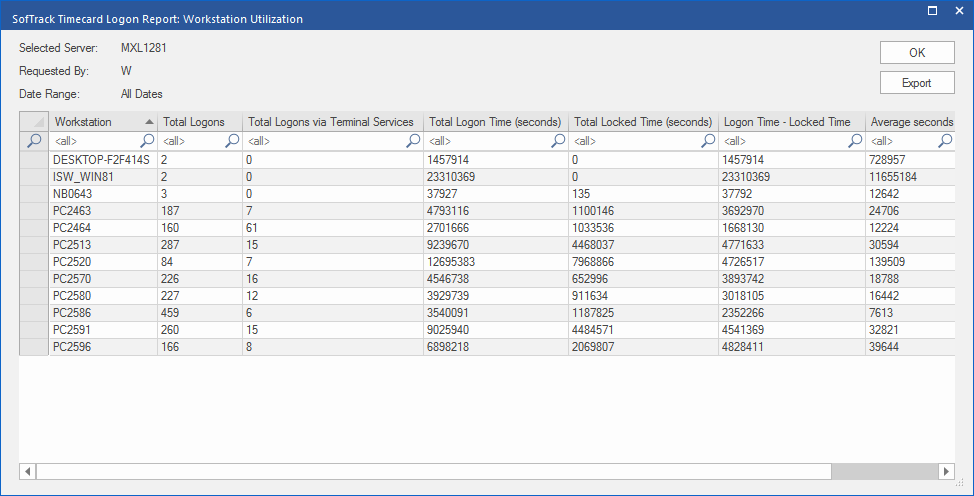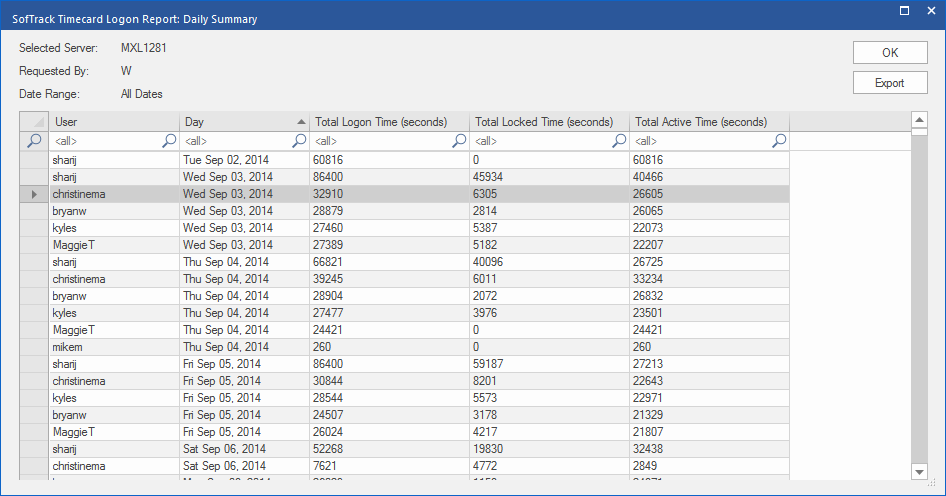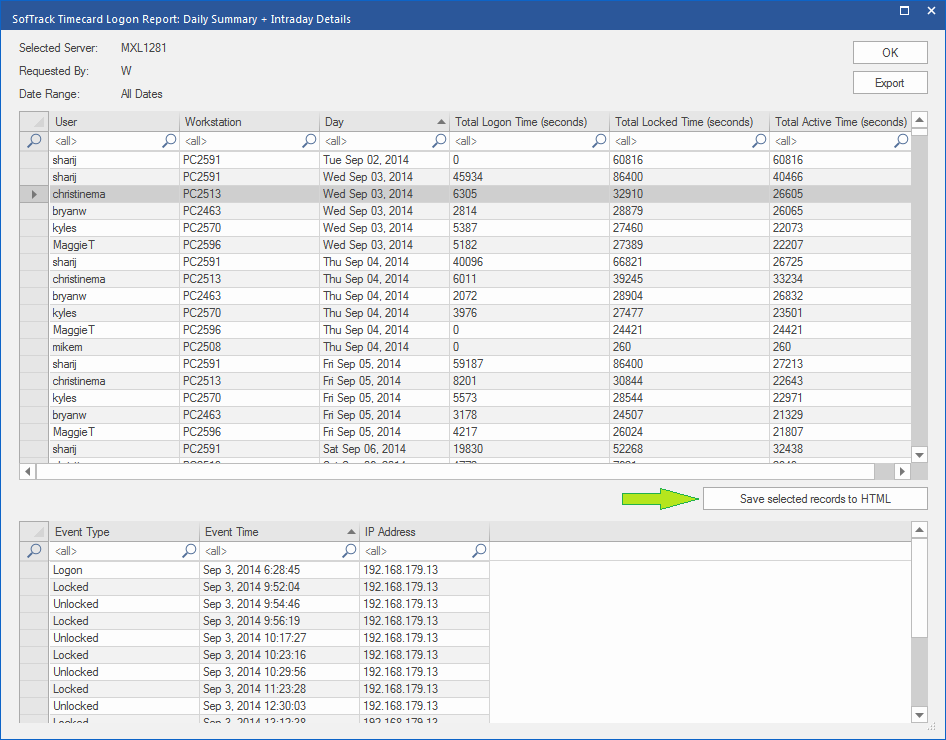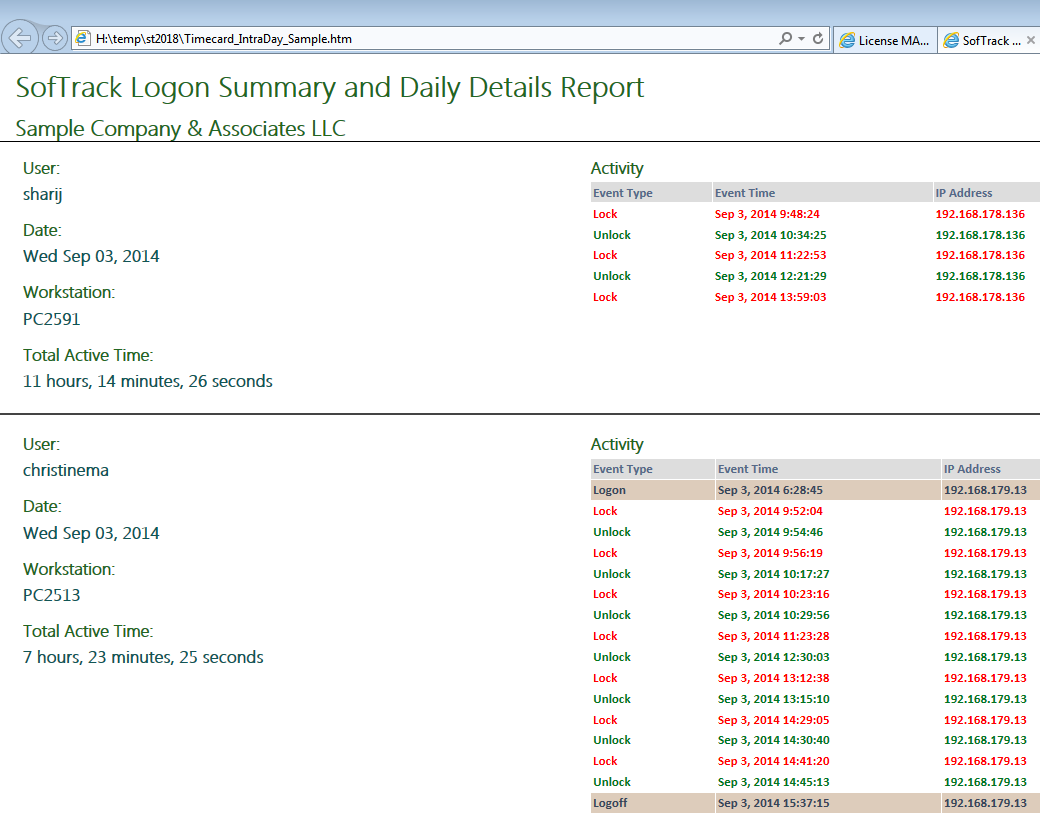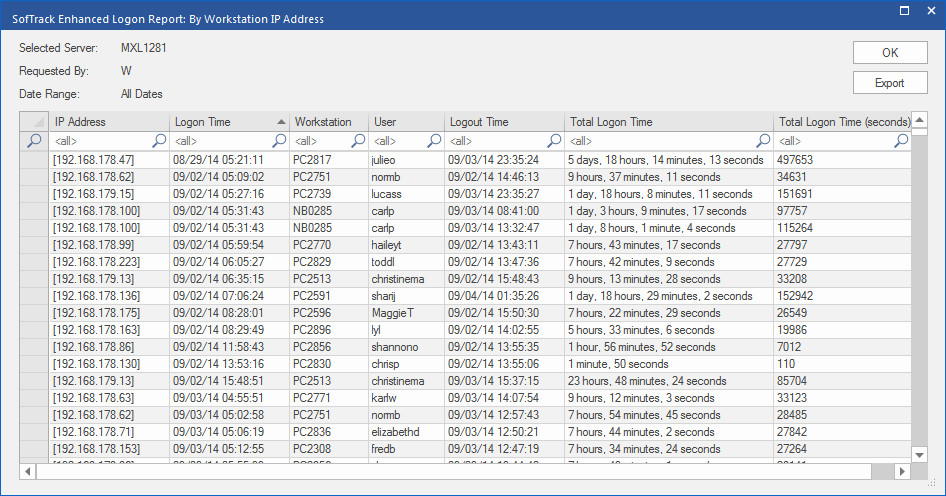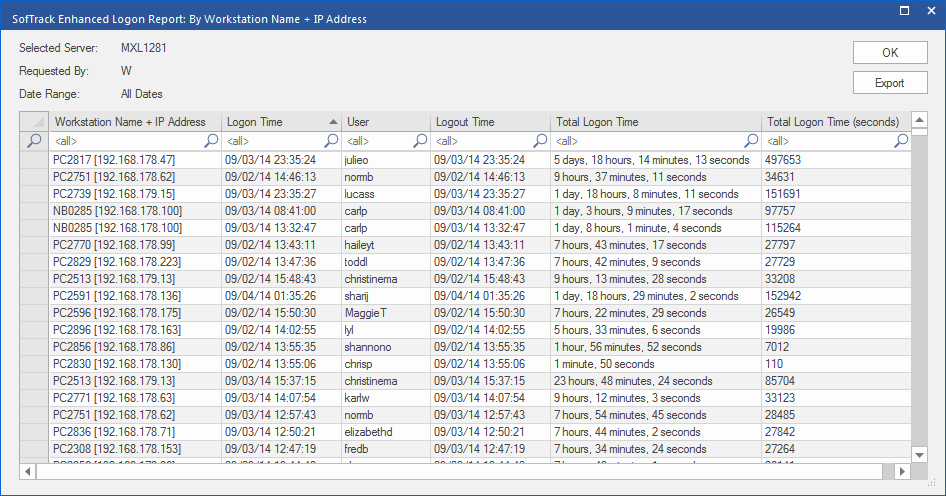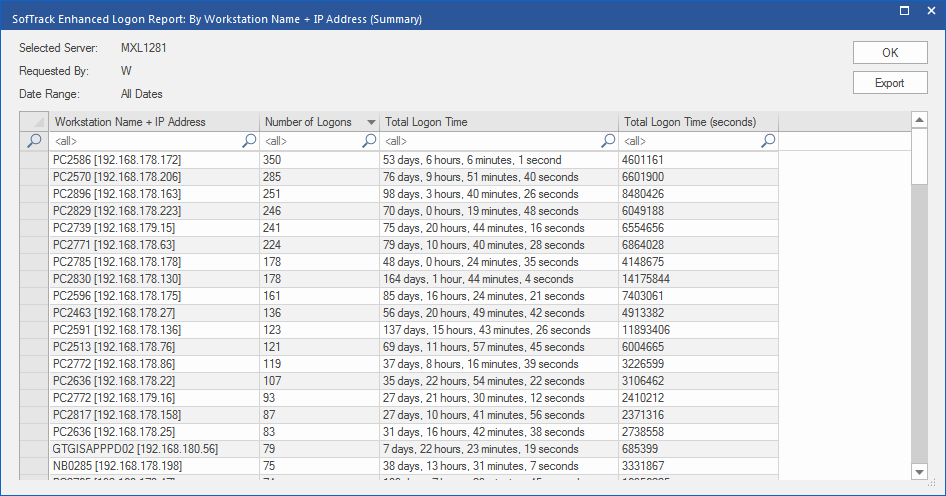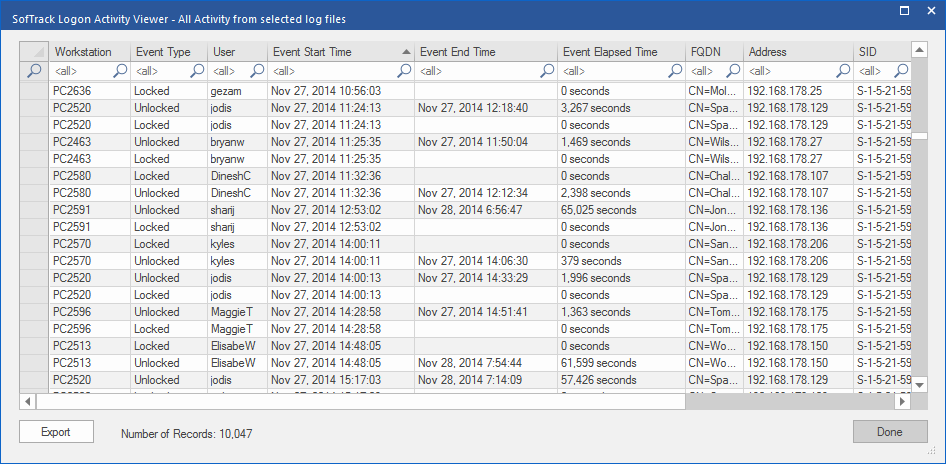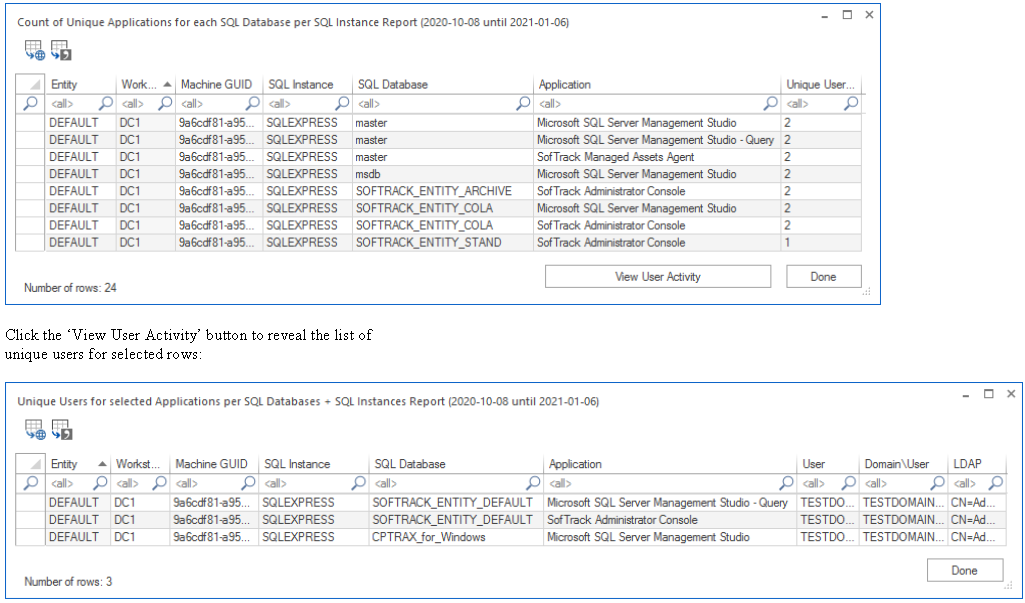Timecard Report Selector
The following image shows the Timecard Report Selector.
- Several report types are provided
- Date Range includes logged in now
- Filters available for User, Workstation and IP Address
- Workstation Profiles allow predetermined groups for reporting
- Time period filtering allows day-of-week and time-of-day reporting (easily find exceptions such as working outside expected hours)
Timecard Report: Basic Details per User
The following image shows a sample Basic Details Timecard Report. This report focuses on the user name used for logon.
Each record shown represents a single completed logon session activity. The Logon Time and Logout Times are included.
Further details include Total Time Logged On, Total Time Locked and amount of time logged in but not locked. The locked time
indicates when the workstation was locked by the user or by a timeout period.
When the user's workstation is locked, the user is not interactively using the computer.
The report's timeperiod data is reported in number of seconds for easy export to CSV format for your further processing.
Timecard Report: Full Details per User
The following image shows a sample Full Details Timecard Report. This report includes user name used for logon as well as revealing the workstation details (name, IP address and terminal service remote name).
Each record shown represents a single completed logon session activity.
The Logon Time and Logout Times are included along with the Day of the Week.
Further details include Total Time Logged On, Total Time Locked and amount of time logged in but not locked. The locked time
indicates when the workstation was locked by the user or by a timeout period. When the user's workstation is locked, the user is
not interactively using the computer.
Finally, not shown in the image below, the user's SID and LDAP name are also included.
The report's timeperiod data is reported in number of seconds for easy export to CSV format for your further processing.
Timecard Report: Weekly Summary per User
The following image shows a sample Weekly Summary Timecard Report. This report focuses on the user name used for logon.
Here, each record is the summary of all completed logon
sessions by someone logging in with the username shown.
If the user logged on to multiple machines during the report time period, all logon
sessions data for that username are combined into a single record as shown in the image above.
The weekly period is defined as being from midnight on Sunday to 11:59pm Saturday of each week included in the report.
The report's timeperiod data is reported in number of seconds for easy export to CSV format for your further processing.
Timecard Report: Workstation Utilization Summary
The following image shows a sample Workstation Utilization Summary Timecard Report. This report focuses on the workstation used for logon.
Here, each record is the summary of all completed logon
sessions by anyone logging into the named workstation. Details include count of number of completed logon events and number of logon events that occurred via terminal services.
Also included are Total Time Logged On, Total Time Locked, amount of time logged in but not locked and average length of each logon session. The locked time
indicates when the workstation was locked by the user or by a timeout period.
By monitoring how your workstations are utilized, this report will provide you with useful insights regarding which computers may need replacement or relocation to be more useful.
The report's timeperiod data is reported in number of seconds for easy export to CSV format for your further processing.
Timecard Report: Daily Summary per User
The following image shows a sample Daily Summary Timecard Report. This report focuses on the user name used for logon.
Here, each record is the daily summary of all active and inactive (locked) time by the username shown.
If the user logged on to multiple machines during the report time period, all active and inactive (locked) time data for that username are combined into a single record as shown in the image above.
The report's timeperiod data is reported in number of seconds for easy export to CSV format for your further processing.
Timecard Report: Daily Summary per User plus Intraday Details
The following shows a sample Daily Summary per User plus Intraday Details Timecard Report. This report focuses on the user name per workstation used for logon.
There are two views. The top view reveals the summary of active and inactive (locked) time per user per workstation.
The bottom view shows the specific activity that occurred for the selected user + workstation + day.
To receive an easy to share html (web page) report of selected records, click the Save selected records to HTML button. See the next image for further details.
If using the Export button, the report's timeperiod data is reported in number of seconds for easy export to CSV format for your further processing.
Timecard Report: Daily Summary per User plus Intraday Details (webpage export)
The following shows a sample Intraday Details webpage. This report reveals the user's Logon actions during the selected date.
As shown in the previous image (above), to receive an easy to share html (web page) report of selected records, click the Save selected records to HTML button.
Logon Report: By User Logon Name Detail
The following shows a sample detail Logon Report by User Name. This report provides details of each user logon including workstation name and IP Address.
Logon Report: By User Logon Name Summary
The following shows a sample summary Logon Report by User Name. This report provides a summary of all user logons within a selected date range including workstation name and IP Address.
Logon Report: By Workstation IP Address
The following shows a sample detail Logon Report by IPv4 Address. This report provides a detail of all logons within a selected date range. Report includes user name and workstation name.
Logon Report: By Workstation Name + IP Address
The following shows a sample detail Logon Report by Workstation Name + IPv4 Address. This report provides a detail of all logons within a selected date range. Report includes user name.
Logon Report: By Workstation Name + IP Address Summary
The following shows a sample summary Logon Report by Workstation Name + IPv4 Address. This report provides a summary of all logons within a selected date range. User name is not included in this specific report.
Logon Report: By Workstation Name + IP Address Summary
The following shows a sample summary Logon Report by Workstation Name + IPv4 Address. This report provides a summary of all logons within a selected date range. User name is not included in this specific report.
Logon Report: SQL Server Database Connections
The following shows a sample SQL Logon Activity Report. This report provides details of each user logon including workstation name, SQL Instance, SQL Database and Application used.